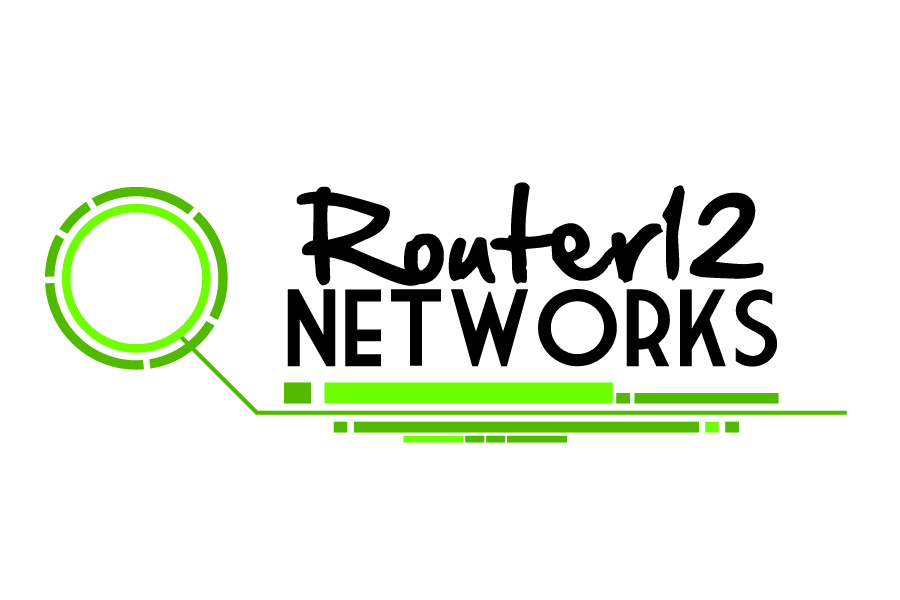You can differentiate an internet signal issue from a Wi-Fi issue by using the following key troubleshooting steps designed to locate the source of the problem. Internet signal issues have different fixes than Wi-Fi issues—so, it’s important to find out which you’re dealing with to get back online ASAP.
Check the lights on your equipment
Nearly all routers have LED status lights. The LED status lights on your equipment are very helpful for quickly diagnosing network problems.
Check the internet signal light
The light for an internet connection is on your modem and is usually labeled WAN, Internet, or with a globe icon, and you can tell the internet is on if the light (usually white or green) is solid.
If the light is red/orange or not on at all, you have an internet signal problem as your modem/router isn’t successfully connecting to the internet. If this is the case please refer to the section involving proper POE and Router
Check the Wi-Fi light
The WiFi light(s) will be on your router or somewhere below the internet connection light if you have a modem/router combo unit. Labels for Wi-Fi lights vary but usually will read “2.4G” and “5G,” “WLAN,” or “Wireless.” These lights should be on and are usually blinking. If the Wi-Fi light(s) are off or red, your router isn’t broadcasting a signal. Certain models of routers will also have a manual on/off button for your wireless signal, please verify that button is not turned off on the router.
Restart your modem, router, and device
Restarting your modem and router should be the first thing you do when encountering an internet signal issue. Don’t skip this step! This is almost always what tech support will ask you to try first, as it often solves the problem.
To restart your equipment, unplug the power cable for 60 seconds and plug it back in. The equipment will take a few minutes to reboot. It’s also a good idea to restart the device you’re using.
Check to make sure your POE(Power over Ethernet) adapter is plugged in correctly.
The POE block is usually a black / white / gray box that is located near your router (in most cases). It is usually around the size of a Wallet, you will see a power adapter going to the outlet on one side, and on the other side you should see two different network cables plugged in.

All POE Blocks will generally have a LED light on the top of the adapter, in normal working conditions these lights will usually be a solid white/green/blue. If you see no lights on these units please make sure that all of the cables are snug and verify the outlook or surge protector it’s plugged into is working. If the light is red/orange/yellow or blinking it indicates a faulty adapter and it must be replaced.
POE vs LAN Port
POE
There are two different ports labeled, the port called POE will always be the black cable that takes you to your outdoor antenna, unplugging the network cable from this jack will power cycle your outdoor antenna by turning it off and on again.
LAN
This port cable will generally plug into the back of your router (unless you’re using a switch or other network device). This cable will plug into the back of the router in the port marked ‘WAN’ or it might show the picture of a globe on it, usually these specific ports are colored blue on the router to distinguish them from the others.
We always recommend that any powered devices are run through a surge protector to help keep your devices safe during potential electrical surges and outages.